08 Mar 2025

How To Convert Paypal Transactions To PDF Invoices
In this article, we'll guide you through the process of converting your PayPal transactions into PDF invoices.
Step 1: Access the PayPal Dashboard
To begin, log in to your PayPal account. Once you're logged in, you'll land on the PayPal Dashboard. From here, you’ll need to click on the " Activity" tab in the top menu, and then select "All Transactions" from the dropdown.
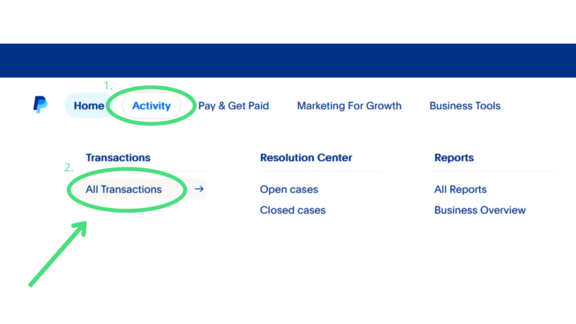
Step 2: Navigate to Your Transactions Page
Once you are on the "All Transactions" page, you'll be able to see a list of all your PayPal transactions. Here, you can filter by date, type, or status to find the specific transaction you need. Now, click on the transaction that you want to generate a PDF invoice for.
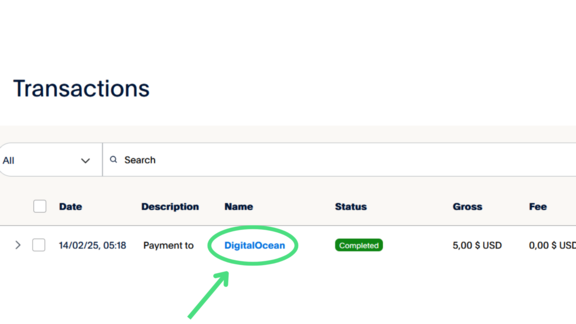
Step 3: Select a Transaction and View Details
After clicking on the desired transaction, you’ll be taken to the transaction details page. Here you can view all the information related to the transaction, such as the buyer, amount, date, and more. To generate a PDF invoice, you can use the “Print” option or manually save the details as a PDF.
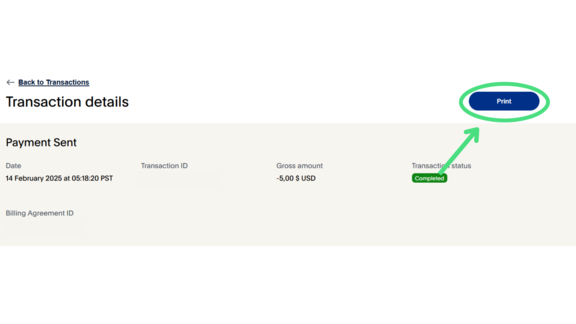
Step 4: Generating the PDF Invoice Manually
After you click on the "Print" option, a menu will appear allowing you to choose "Save as PDF." Once saved, you will have a PDF copy of the transaction. This method works great for individual transactions, but it can be time-consuming if you need to generate invoices for many transactions at once.
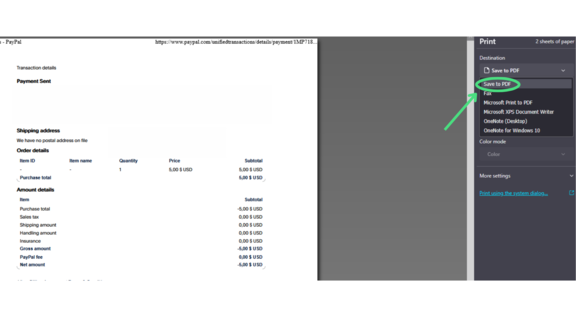
Step 5: Save the PDF Invoice
Once you have clicked the "Save as PDF" option, you can choose the location on your computer to save the invoice. The document will now be in PDF format, ready for use.
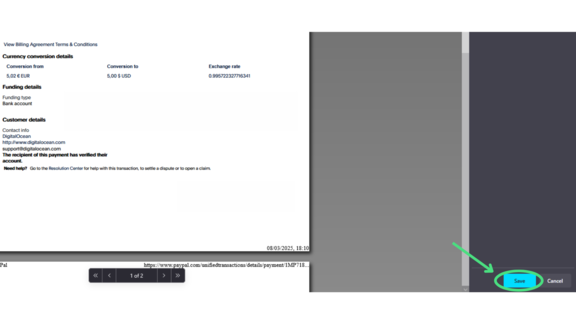
Bulk Convert PayPal Transactions Using Our Tool
While the manual process is fine for one or two transactions, it becomes tedious when you need to process many. In the next video, we’ll show you how to use our tool to easily convert multiple PayPal transactions into PDF invoices in bulk.

By following these steps, you should be able to convert your PayPal transactions into PDF invoices manually. However, if you need to process transactions in bulk, our tool provides a fast and easy solution for this!